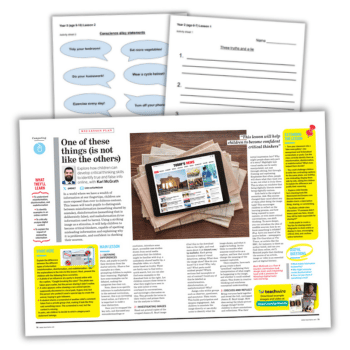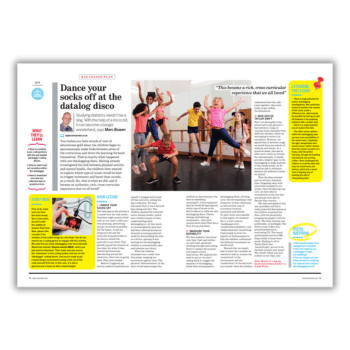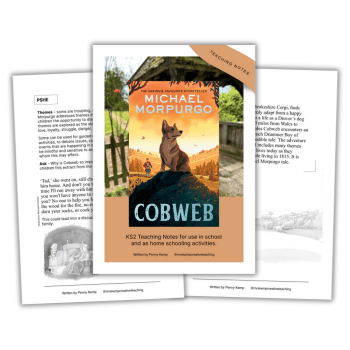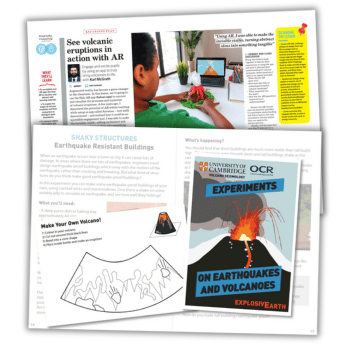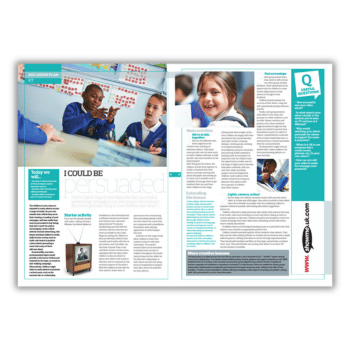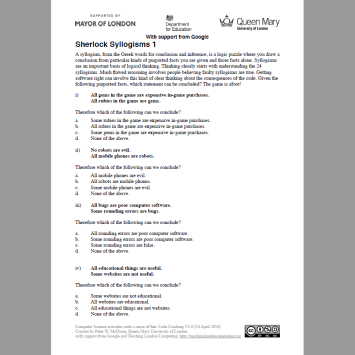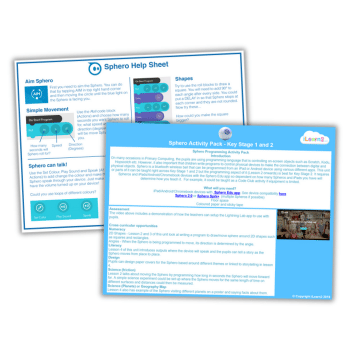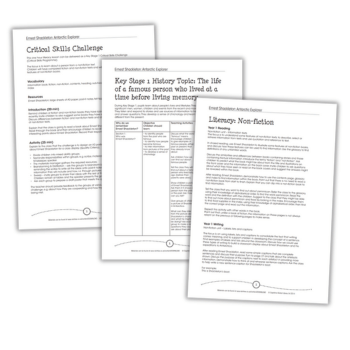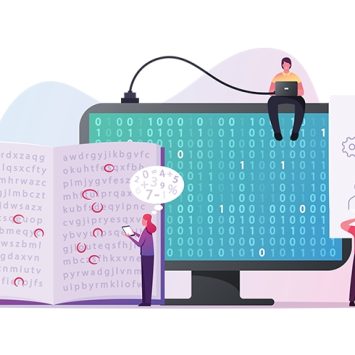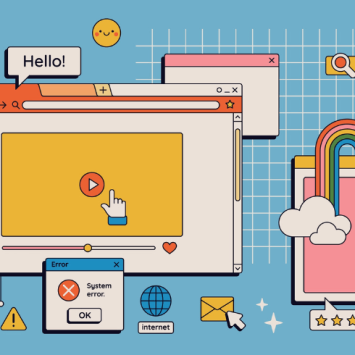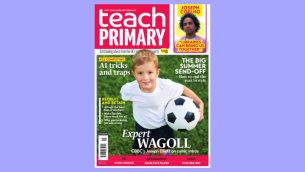Primary Computing
Not all primary teachers are tech gurus, but whether you’re the next Zuckerberg or a bit of a technophobe, you'll find lots here to help your pupils gain the skills they need. Browse primary computing ideas, lessons, articles and projects that will help you deliver the computing national curriculum in your KS1 or KS2 classroom.
Explore Primary Computing