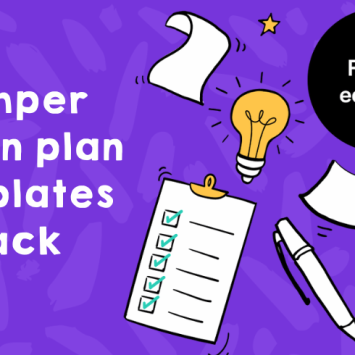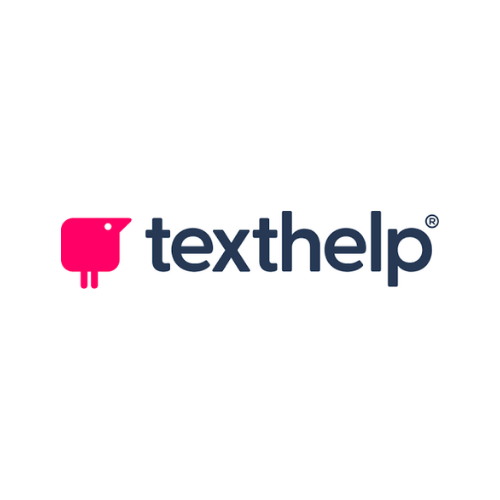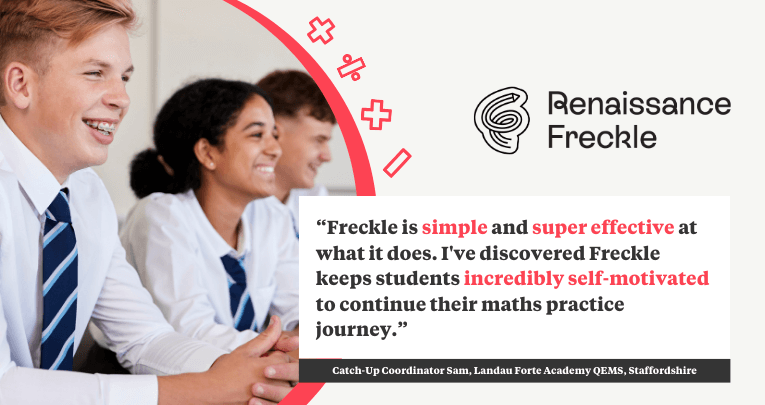Patrick McGrath, Education Technology Strategist at Texthelp, discusses how Read&Write supports a wide range of learning styles to help students with additional learning needs improve the quality of their reading and writing….
30 second briefing
Read&Write is an easy-to-use literacy toolbar, providing students with a wide range of helpful features and supports to increase accessibility. Helps improve reading, writing, comprehension and study. Working across any digital platform, it integrates with the tools that students are familiar with such as Microsoft Word, Google Docs and the web.
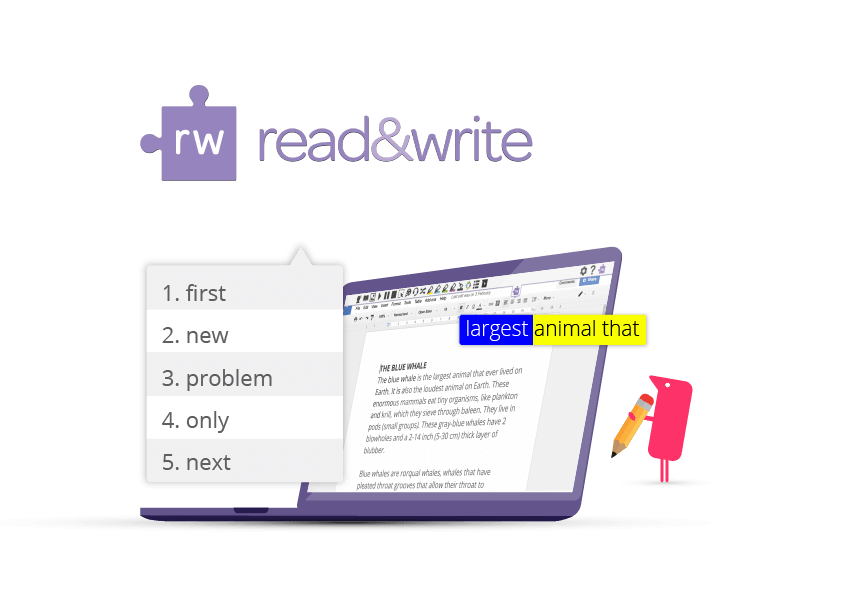
1 | Comprehensive support, everywhere
Read&Write includes over 20 support tools that can be used by students when and where they need them. Text-to-speech, SPaG checker, dictation, digital highlighters, dictionary tools and many more are available no matter what device students use.
The toolbar becomes a natural part of learning. It integrates with Microsoft Word, Google Docs, PDFs, ePubs and on web pages. Because it’s available in school and at home, it delivers consistent support through the day. It also offers the highest level of accessibility to help keep students learning.
2 | Increase accessibility for SEND students
Texthelp has accumulated over 20 years experience supporting SEND students. Read&Write has been designed with Universal Design for Learning in mind. It provides vital support to help students with individual special educational needs.

Features like text-to-speech are invaluable for Dyslexic students. The dictionary can help build understanding and aid comprehension. While dual highlighting and screen masking increase focus and reduce distractions. Word prediction builds students’ writing confidence helping with spelling, word choice and vocabulary.
3 | Transform and experience PDFs in a whole new way
Texthelp’s PDF Reader is your one-stop-shop to accessibility, engagement, and collaboration in PDFs. And it comes with all the support tools of Read&Write, plus much more.
Students can compile research or study notes using the highlighter tools. The ‘push pin’ tool is great for revision – adding rich notes with images, speech and text.
With powerful annotation tools, students can write, type and draw on PDF worksheets. Plus, in the hands of teachers, it’s a fast and efficient marking and feedback tool.
4 | Use as a computer reader in exams
Read&Write is a computer reader permitted by and designed in line with the JCQ guidelines for ‘access arrangements’. It’s easy to set up, and it’s flexible, meaning that exam officers can limit access to those support tools that students are allowed to use.
It gives control back to students who’d usually need the help of a human reader. Gone is the embarrassment of having to ask for a question to be read aloud several times.
Instead, students can listen back to on-screen text read out loud as many times as they need – in a choice of very natural, human-sounding voices.
5 | Build vocabulary
For every student, building and increasing vocabulary is essential to learning. With the Read&Write online dictionary, students can get a definition and view a picture reference to help link visuals with words. Text-to-speech helps with pronunciation for new words.
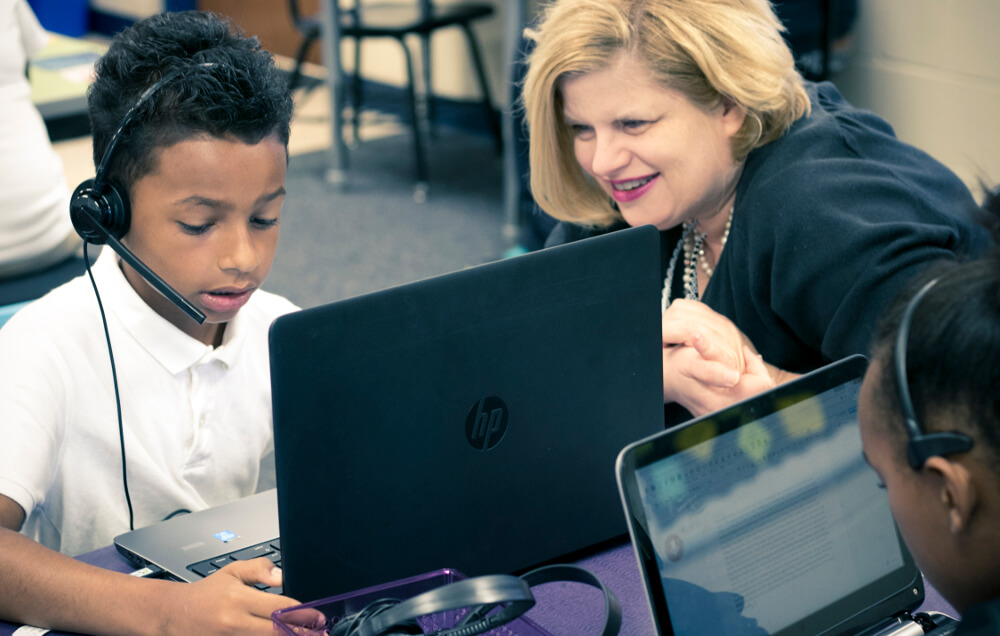
Prediction supports students with contextual word suggestions as they write. This helps to broaden their vocabulary. The ‘Vocabulary Builder’ tool helps reinforce new words.
Students select the words they are learning and Read&Write creates a new document with the word, its definition and picture.
What’s more?
- Oral feedback
Using ‘Voice Note’, easily record voice comments in one click and add it to student work for quick, effective and personal feedback.
On any webpage, students can choose to ‘Simplify’ the text to provide levelled reading opportunities that declutter layouts and increase accessibility without losing context.
Read&Write ensures that every student has the same level of access to classes, assignments and tasks in Google Classroom – in school and at home.
Coloured digital highlighters enable students to research web pages and documents to draw out key text, and easily collate notes automatically into a new document.
For more information, visit text.help/senco.